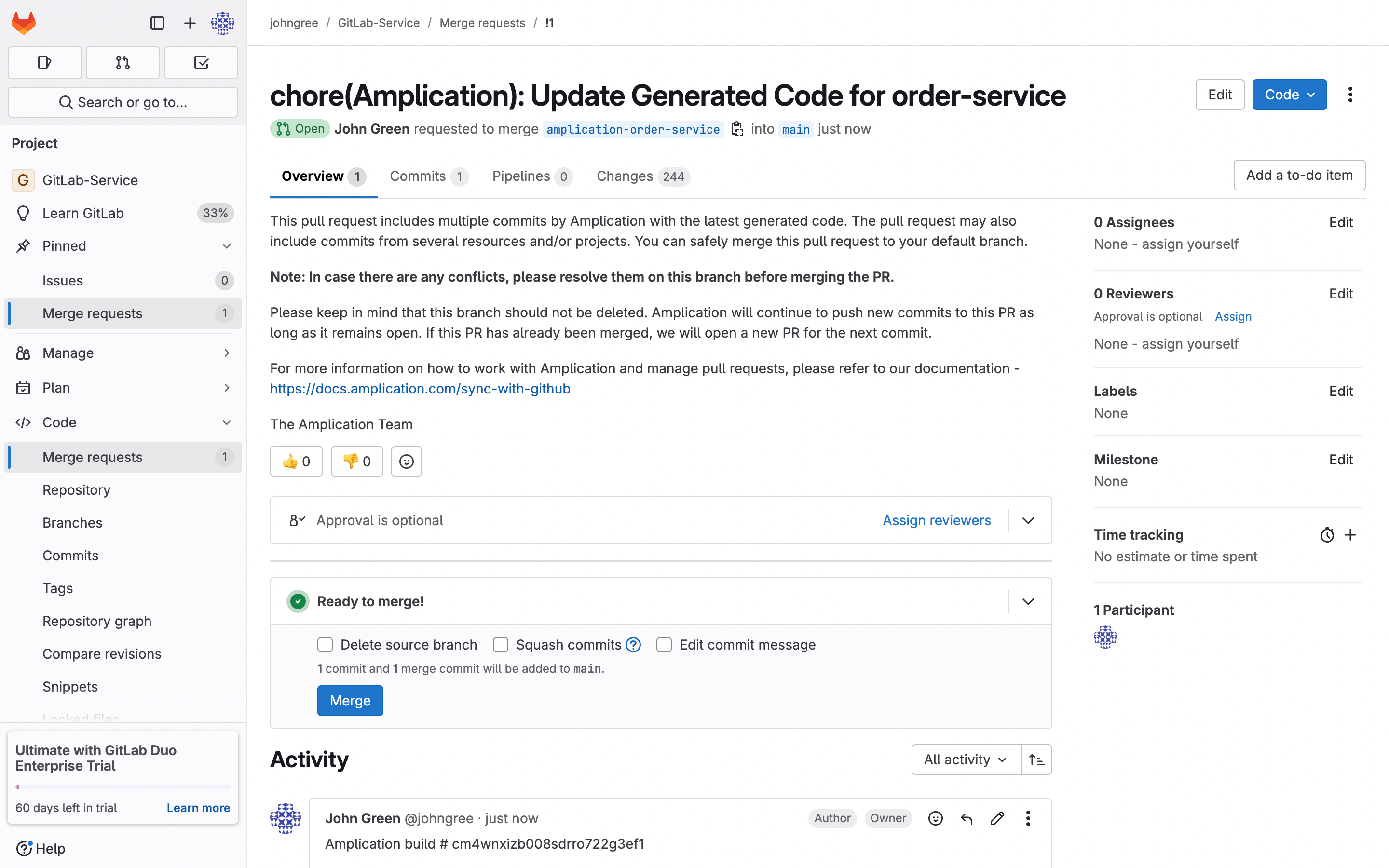
An Amplication-generated GitHub MR
Connect Your GitLab Organization
To get started, you must connect your GitLab organization to Amplication. Follow these steps:1
Navigate to Your Amplication Workspace
Access your workspace within the Amplication platform.
2
Select the 'Projects' Tab
Find and select the “Projects” tab in the navigation bar.
3
Select a specific project's 'Software Catalog'
Click on your desired project to access its Software Catalog, where you can manage all services and resources.
4
Select the 'Git Settings' Tab
Select the Git Settings tab. If a repository is already connected, click Change Repository
5
Select Git Organization
After clicking “Change Repository”, select “Select Git Organization” to choose a new GitLab organization for your repository.
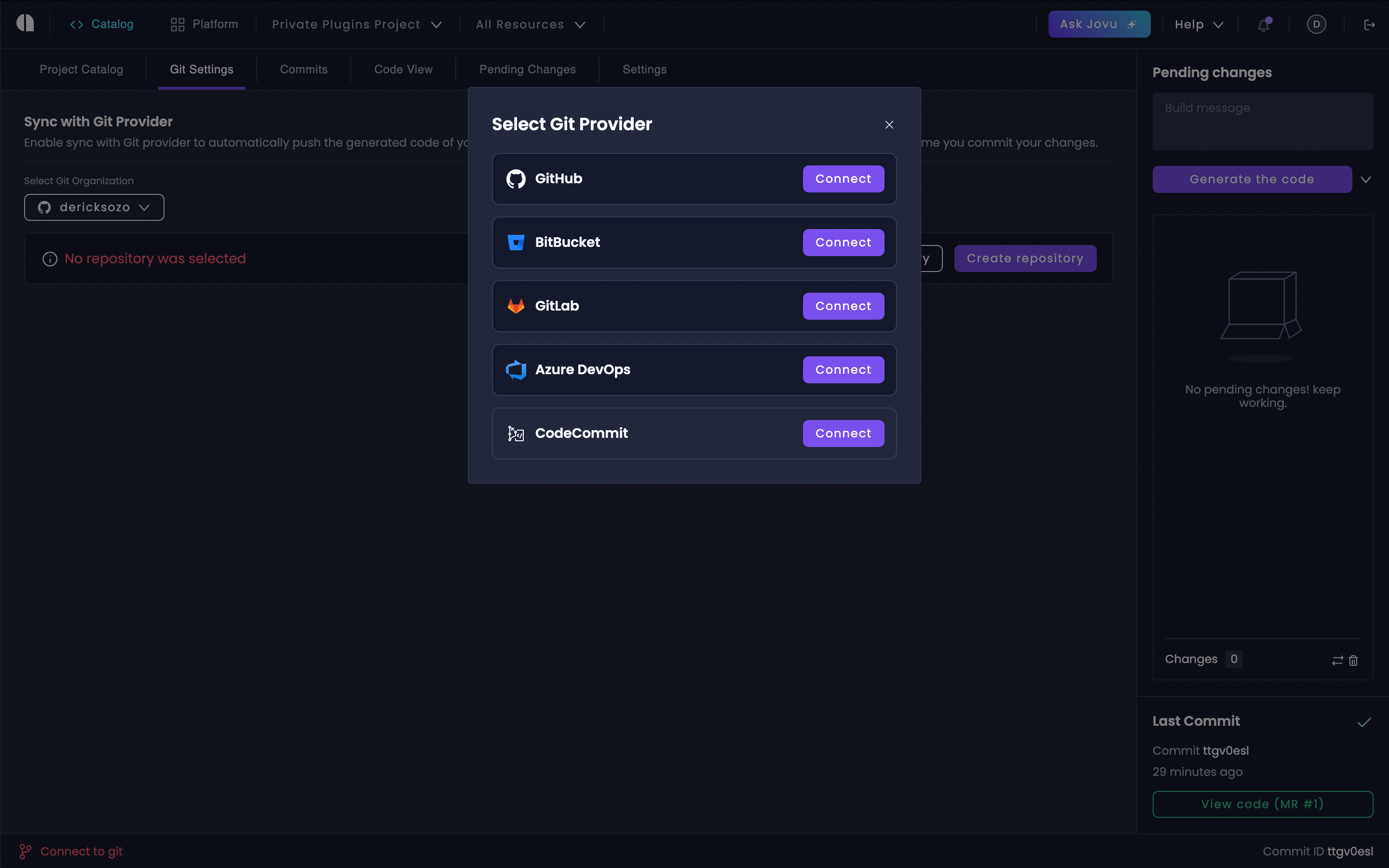
Adding a GitLab organization
Authorization and Repository Setup
1
Authorize Access
When selecting GitLab, you’ll be redirected to GitLab’s authorization page where you’ll grant Amplication the necessary permissions.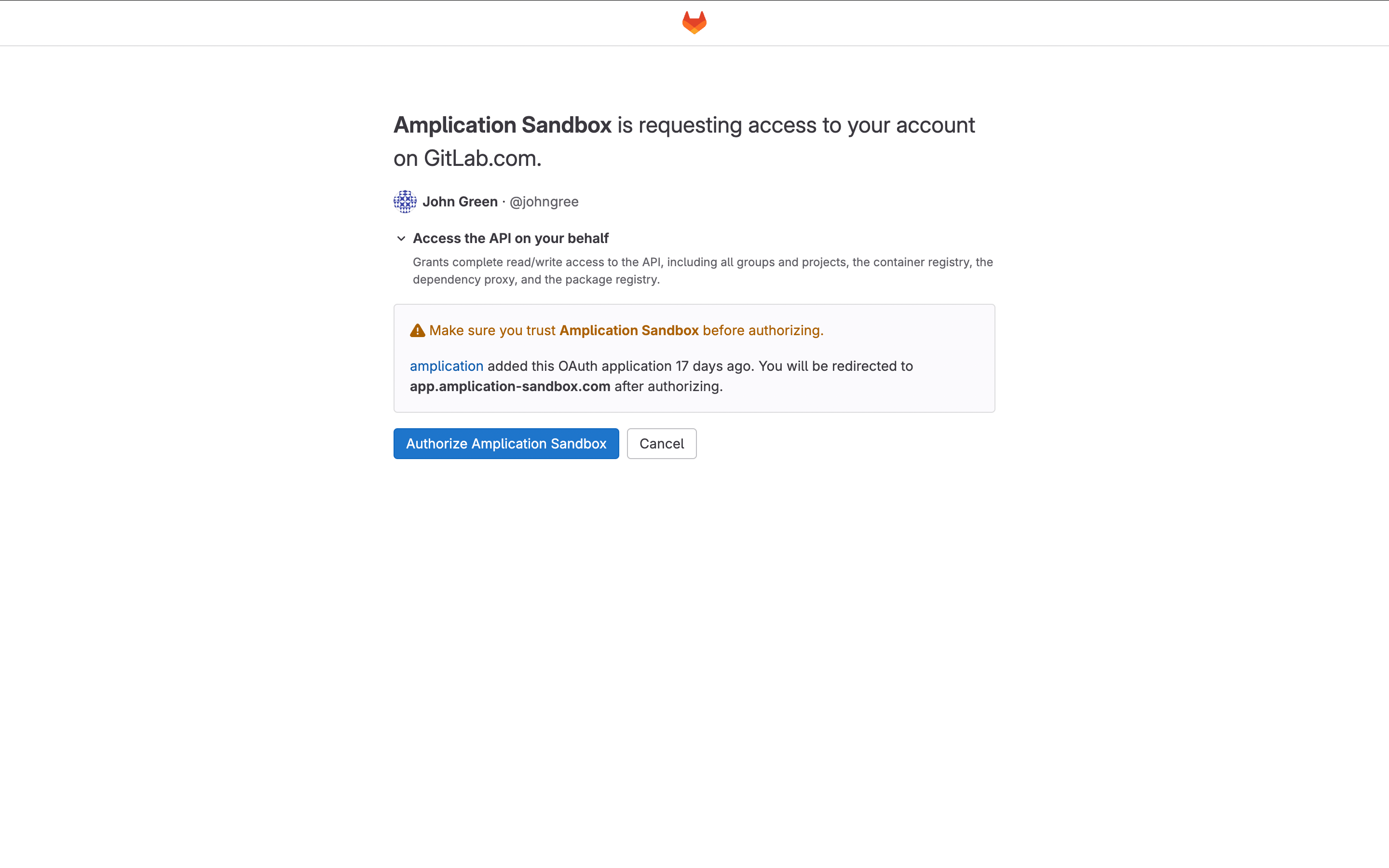
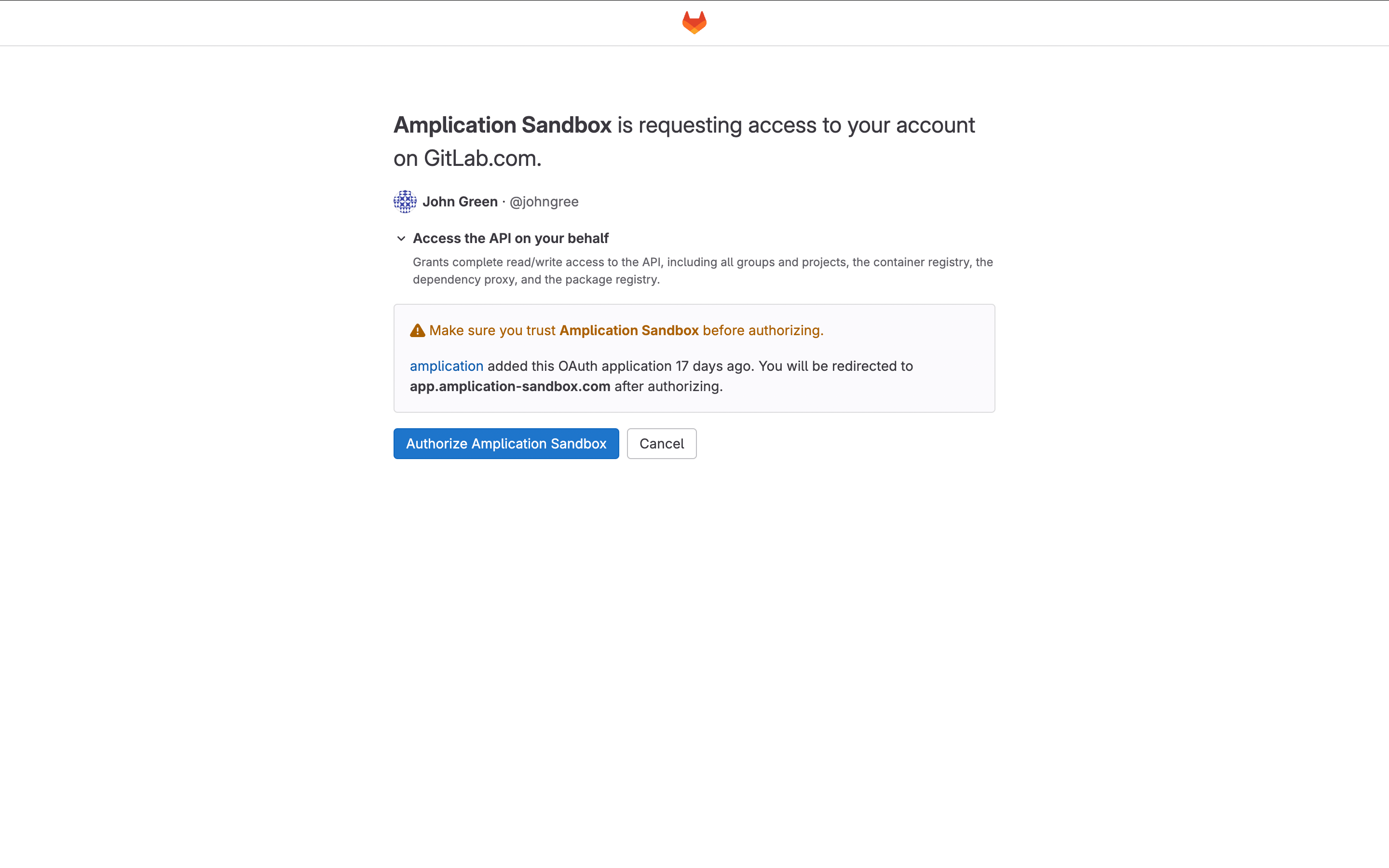
2
Configure Repository
After authorization, choose one of two options: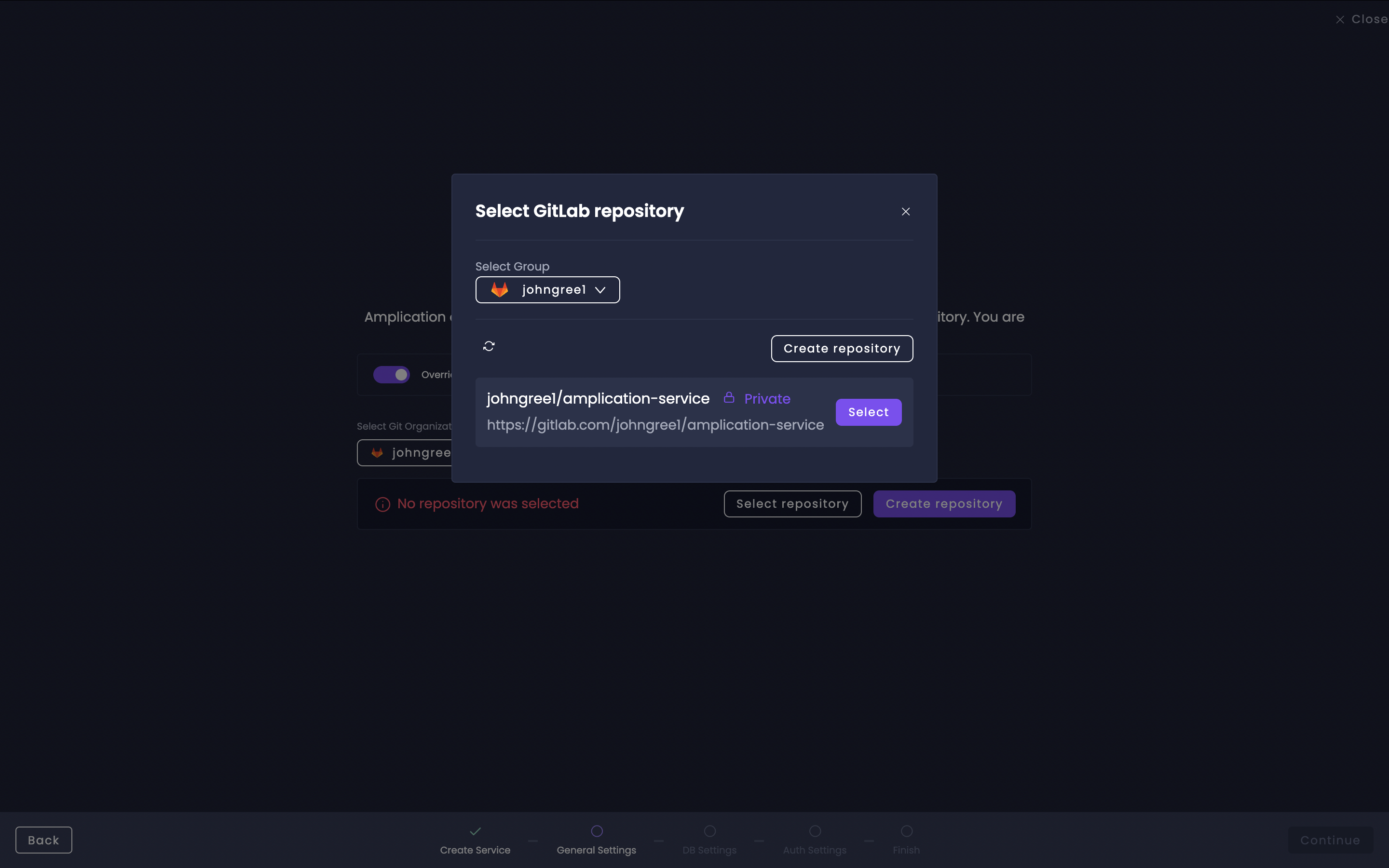
Use Existing Repository
Select from your available GitLab repositories in the repository selection modal
Create New Repository
Click the “Create repository” button to set up a fresh GitLab repository
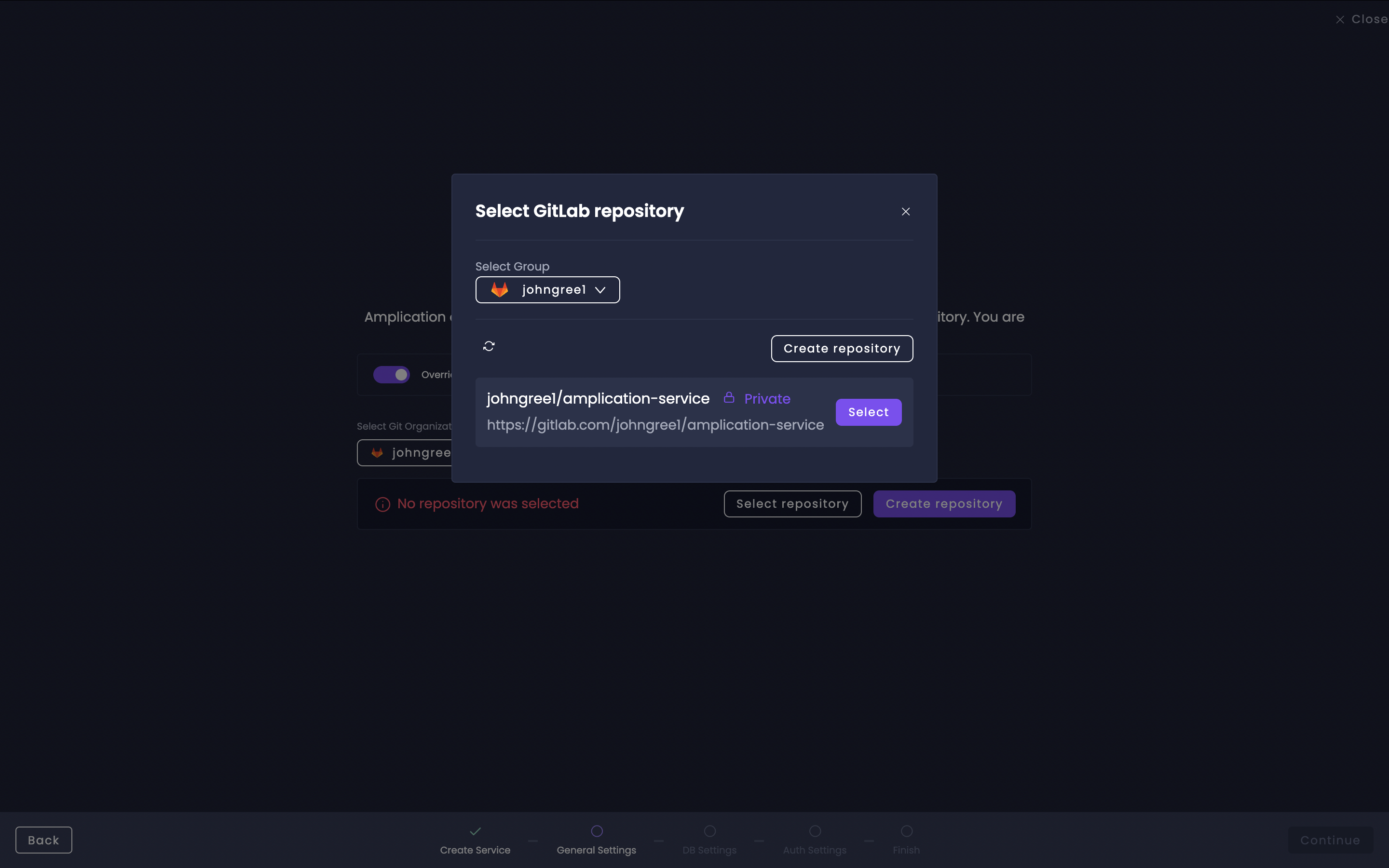
Select existing GitLab repo
Working with Merge Requests
1
Make Changes
Update your resource in Amplication like editing service settings, adding an entity, or updating an API endpoint.
2
Generate Code
- Access the pending changes sidebar in your Software Catalog.
- Click “Generate the code” to initiate the build process
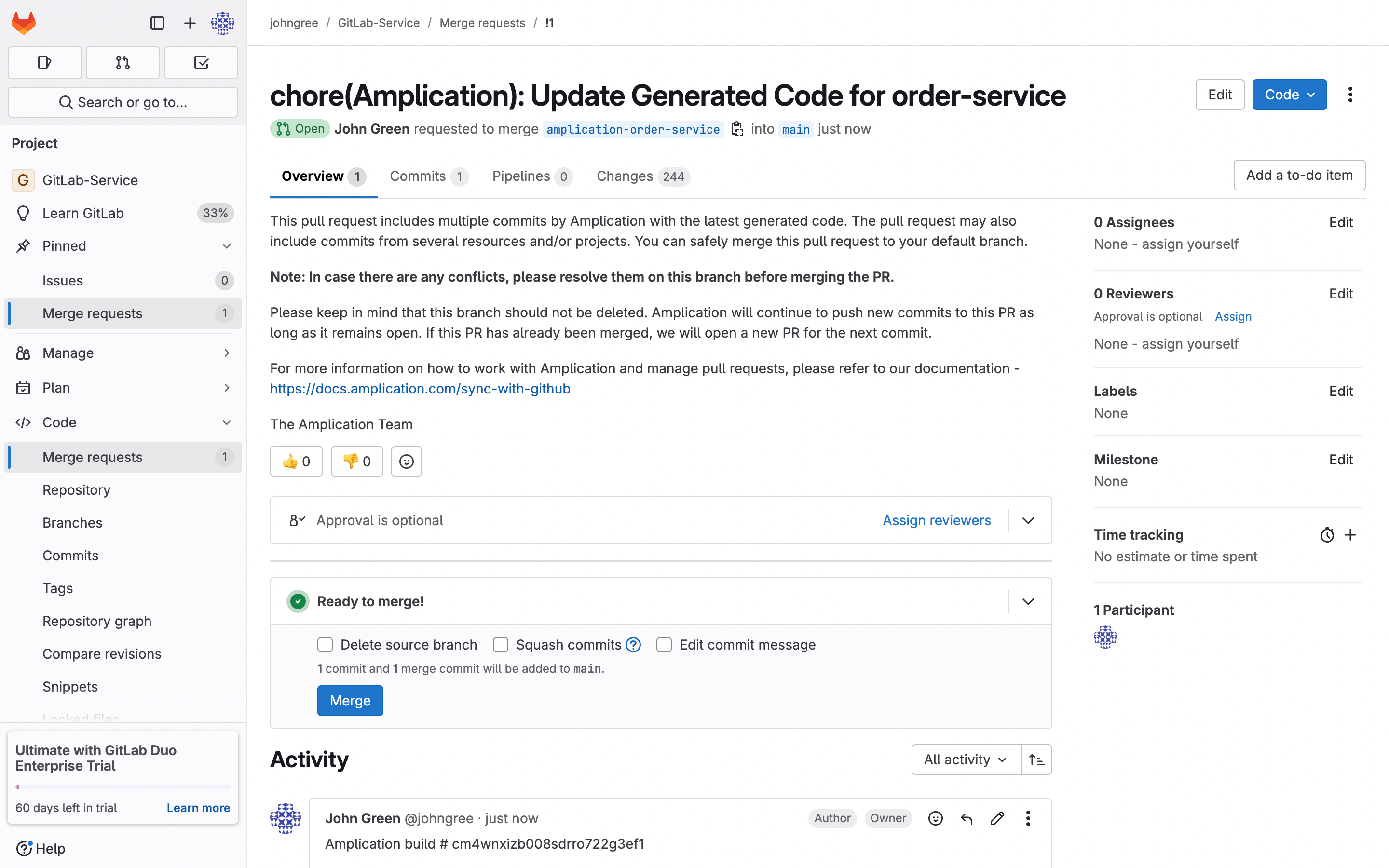
Next Steps
Git Configuration Settings
Learn about project-level and resource-level Git settings and how to configure them for your resource.
Viewing Commits and Builds
Understand how to track and monitor your changes, builds, and deployment history.
Smart Git Sync
Learn about Amplication’s Smart Git Sync integration features, including branch management and merge request workflows.