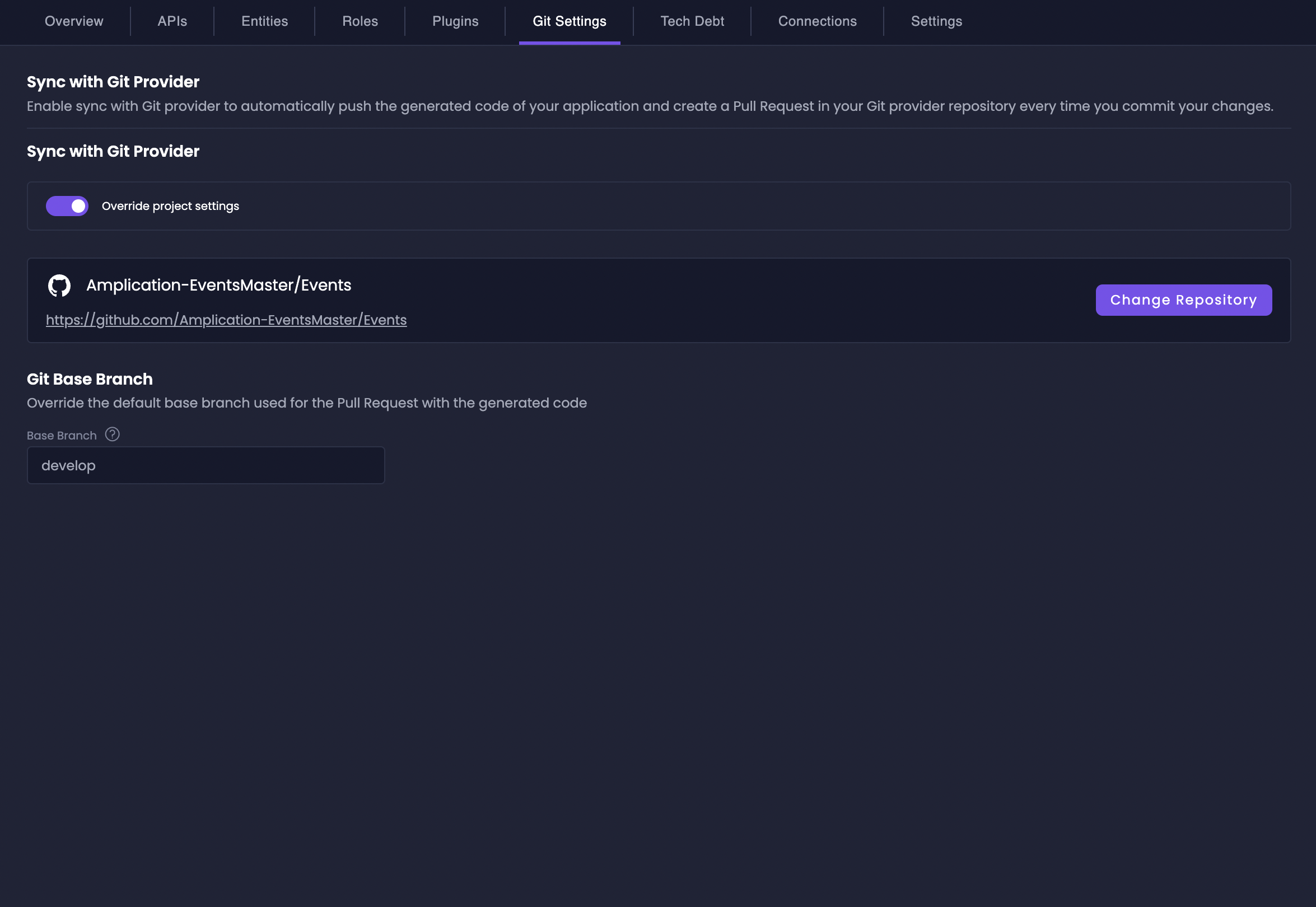
To learn more about how Amplication manages Git synchronization, visit our Smart Git Sync guide.
How to Update Git Settings
1
Navigate to Your Resource
Locate your resource in the Workspace Catalog using the available filters and search functionality.
2
Access Git Settings
Select the “Git Settings” tab in the resource’s settings page.
3
Override Project Settings
Click “Override Project Settings” to customize the Git configuration for this specific resource, independent of workspace-level defaults.
4
Select Git Repository
Choose an existing repository or create a new one:
- To use an existing repository, select it from the dropdown list (navigate to the last page to see recently updated repositories)
- To create a new repository, click “Create New Repository” and configure its visibility and name
5
Configure Base Branch
Optionally update the base branch (default is usually
main) to specify where pull requests should be targeted.Next Steps
Explore Smart Git Sync
Learn about our supported Git providers and how Amplication’s Smart Git Sync ensures consistent code management across your organization.