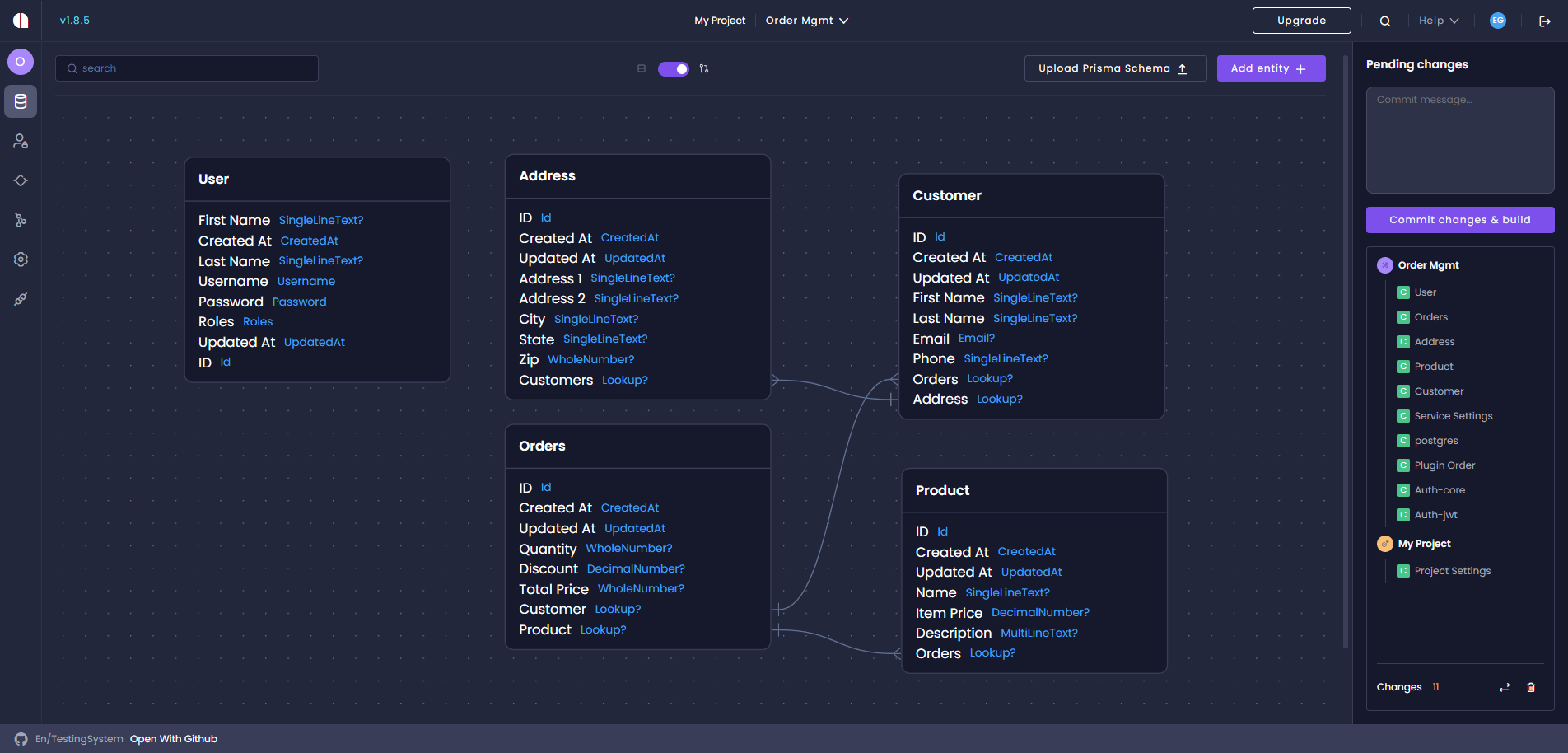
Amplication Entities feature is available when using the .NET or
Node.js blueprints in Amplication.
What Are Amplication Entities?
In Amplication, an entity represents a data model or domain object in your application. For example, you might define entities likeUser, Order, or Product.
Each has its own fields, default values, and relationships.
With Amplication, defining and managing entities becomes streamlined and intuitive, allowing you to:
Quickly Model Your Domain
Define your data structures visually and efficiently, without writing
complex schema code from scratch.
Visualize Relationships
Understand your data model at a glance with the built-in Entity Relationship
Diagram (ERD) view.
Reduce Boilerplate
Amplication automatically generates the necessary code for your entities,
freeing you from repetitive tasks and allowing you to focus on your
application’s unique logic.
Ensure Data Consistency
Easily set default values for entity fields to maintain data integrity and
streamline data creation.
How to Create an Entity
Creating a new entity in Amplication is simple and intuitive using Amplication’s UI. Each entity automatically gets an ID, Created At, and Updated At field so you can start building right away without repetitive setup.1
Open the Entities Page
First, locate your resource in Amplication. Then, open the Entities tab. You will see a list of existing entities for your resource.
2
Create a New Entity
Click Create New. In the dialog that appears, enter the name of your entity and confirm by clicking Create Entity.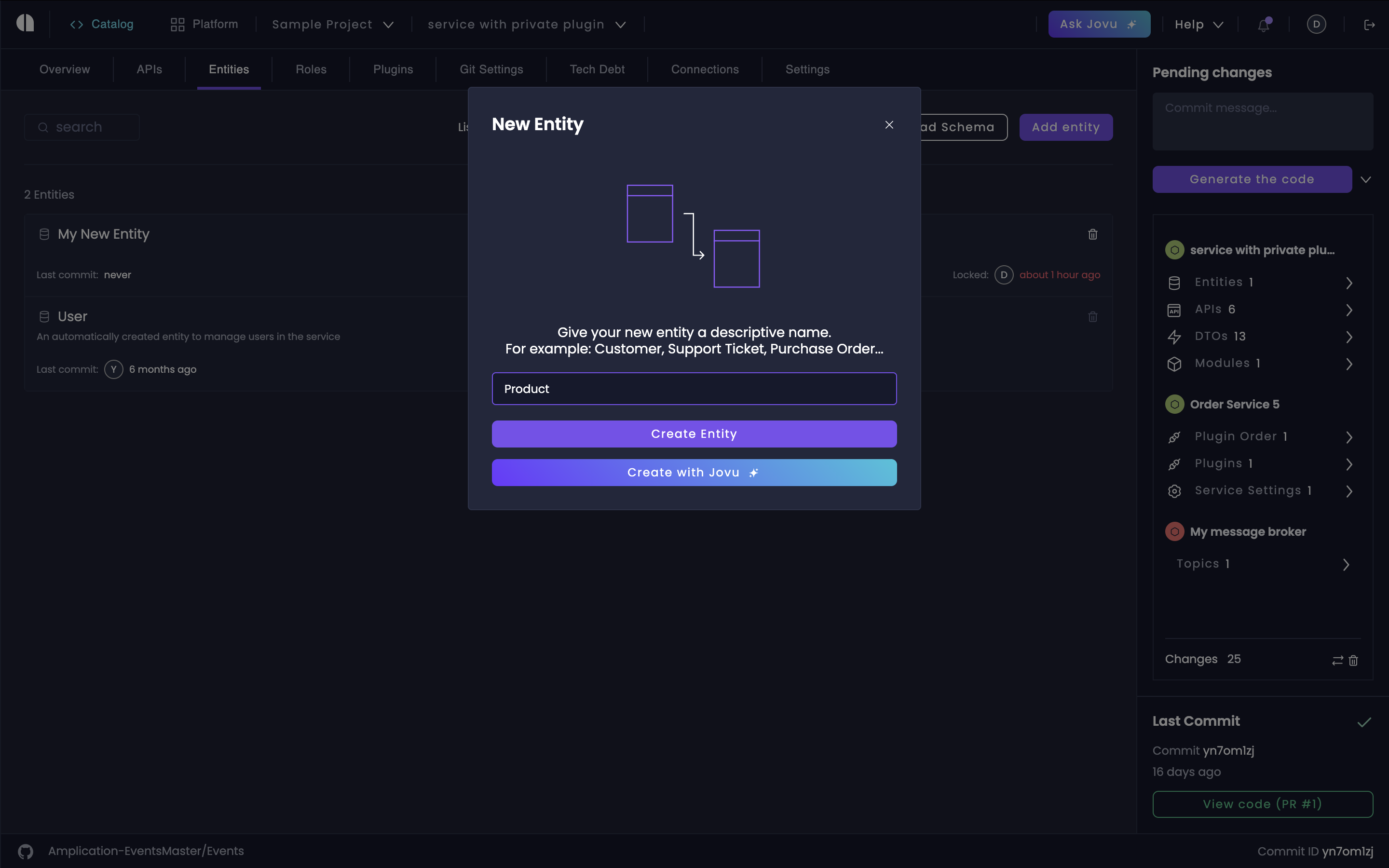
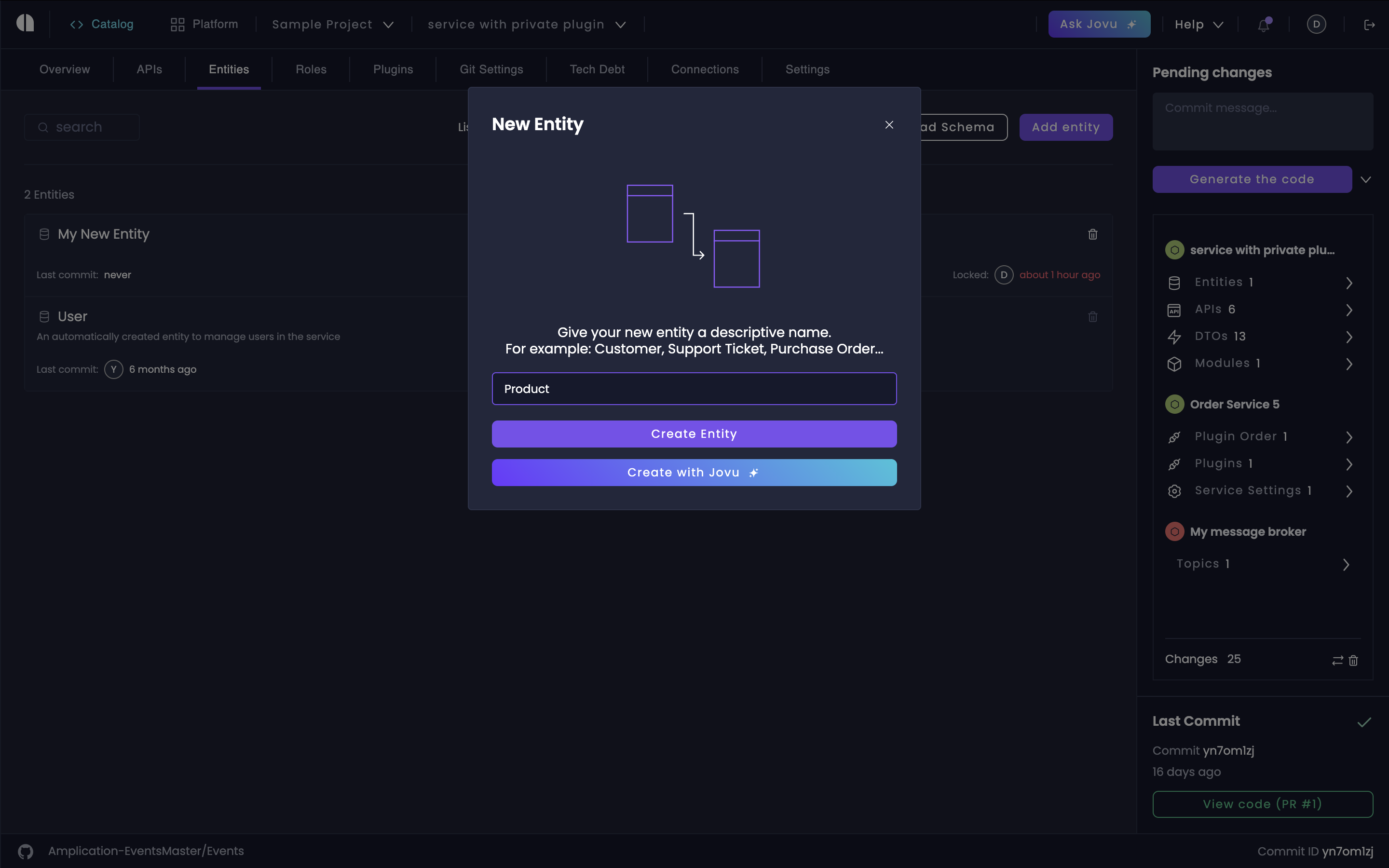
Create a new Amplication entity
3
Review Auto-Generated Fields
After creating an entity, Amplication automatically provides the 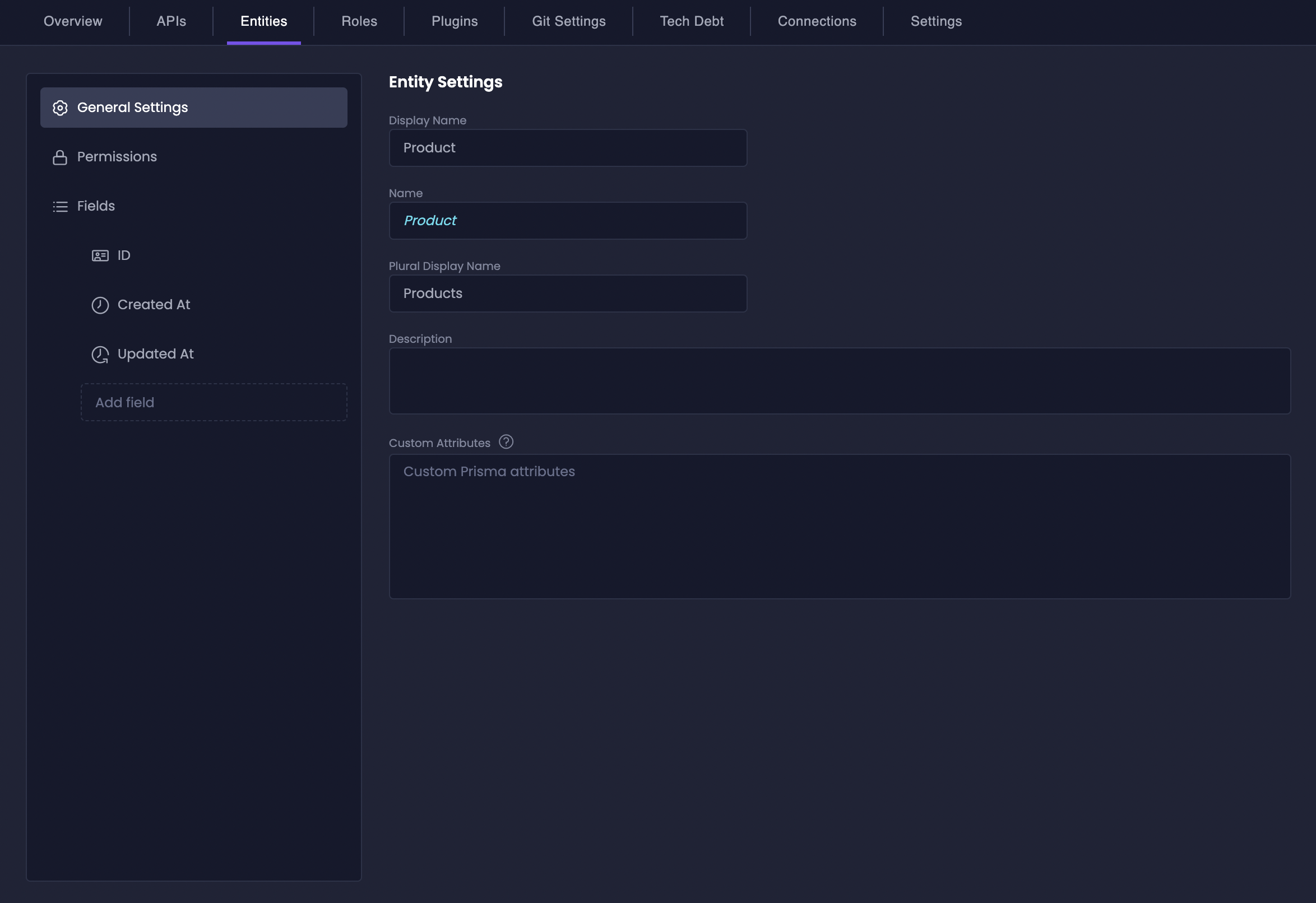
ID, Created At, and Updated At fields to get you started quickly. You can add or modify additional fields later based on your requirements.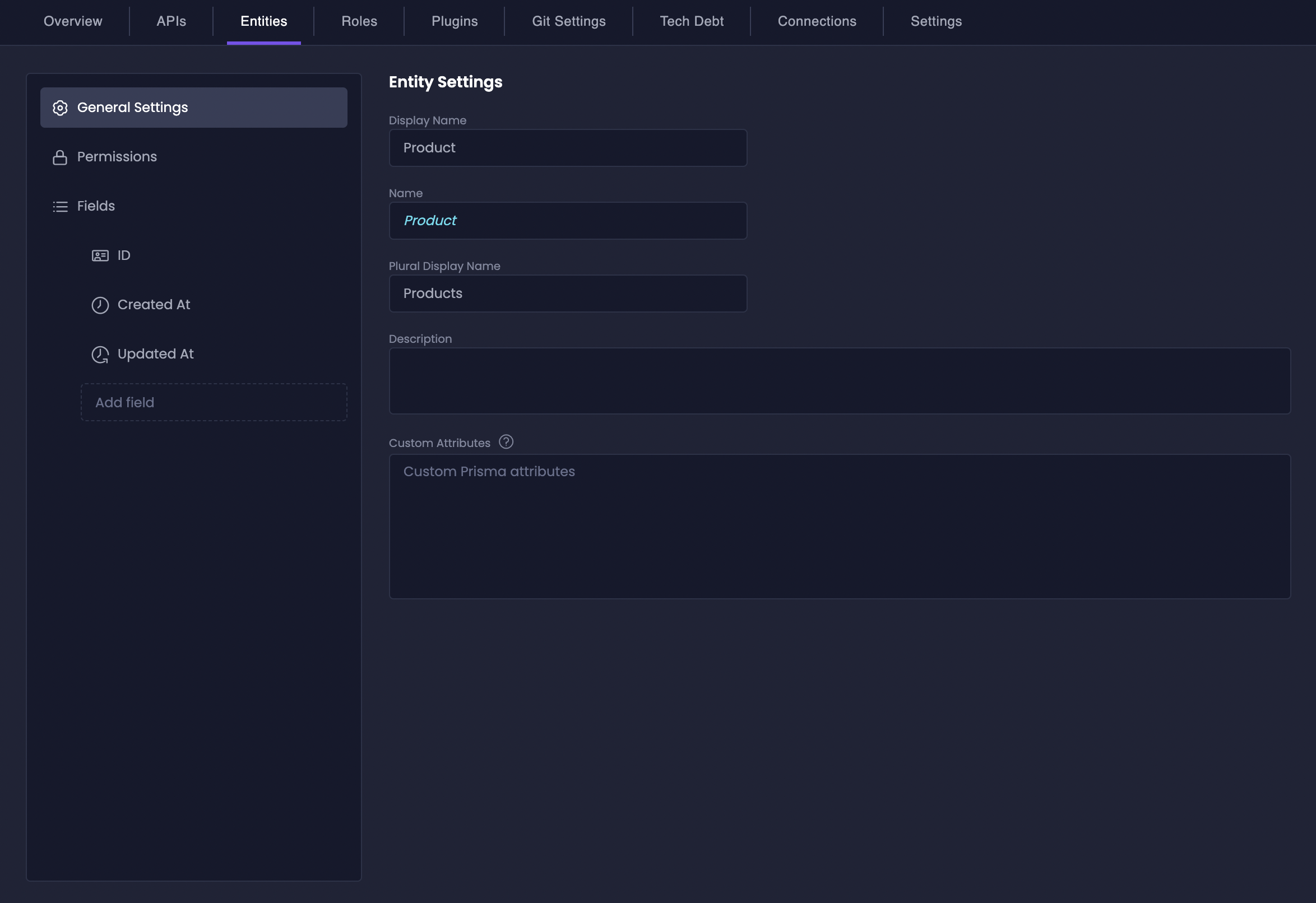
Visualize Entities with ERD View
Amplication provides an Entity Relationship Diagram (ERD) view to give you a clear, graphical representation of your entities and their fields.1
Access the ERD View
Navigate to the Entities page for your resource. Look for the toggle switch near the search bar and flip it to switch from the list view to the ERD view.
2
Explore Your Diagram
Use pinch-to-zoom or your trackpad’s scroll to zoom in and out. You can also click and drag to rearrange entities for better visibility.
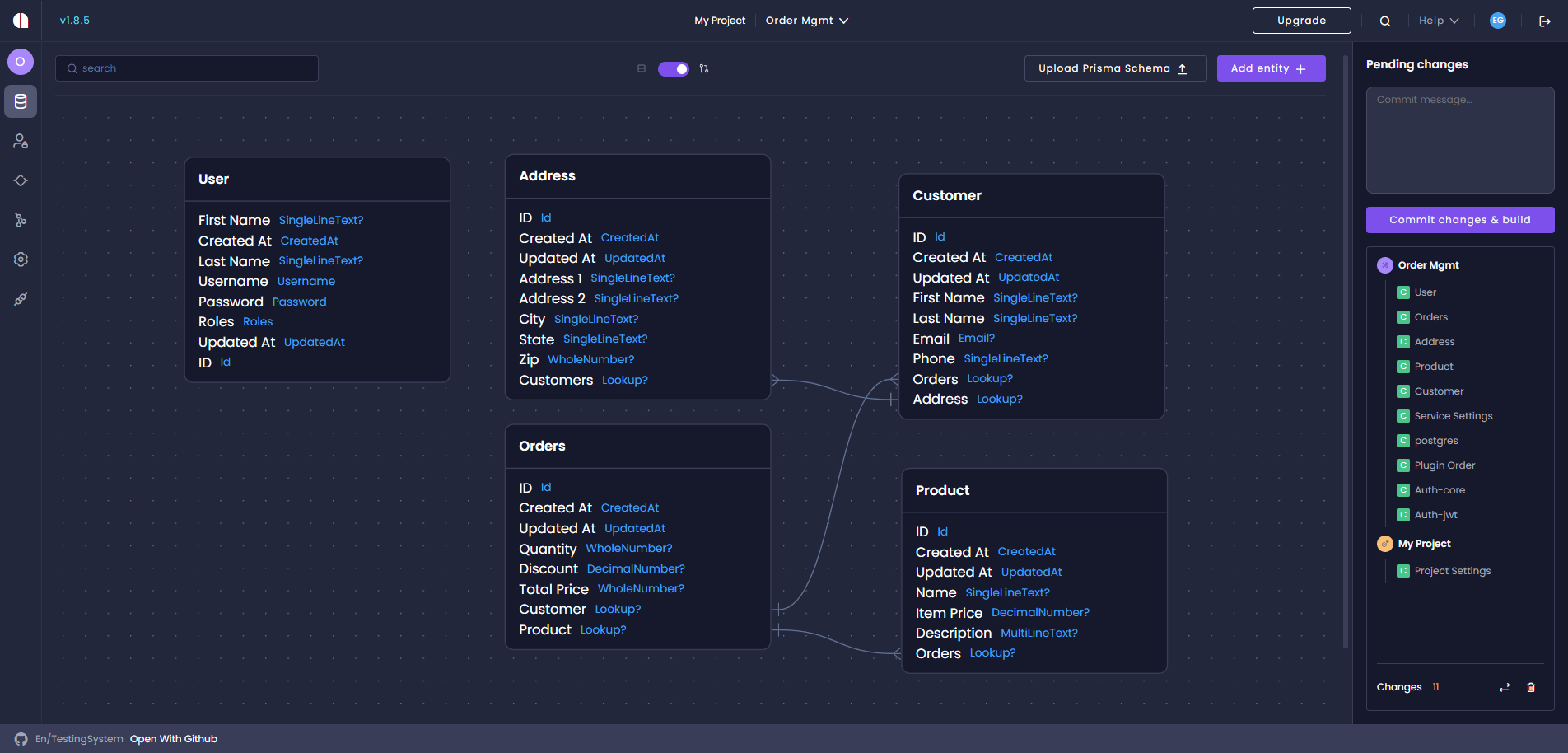
Amplication's ERD view helps you see and manage relationships across multiple entities.
Why It Matters: Seeing a visual layout of your entities helps you quickly
identify potential gaps or inconsistencies. This high-level view also makes it
easier to communicate changes across multiple teams.

